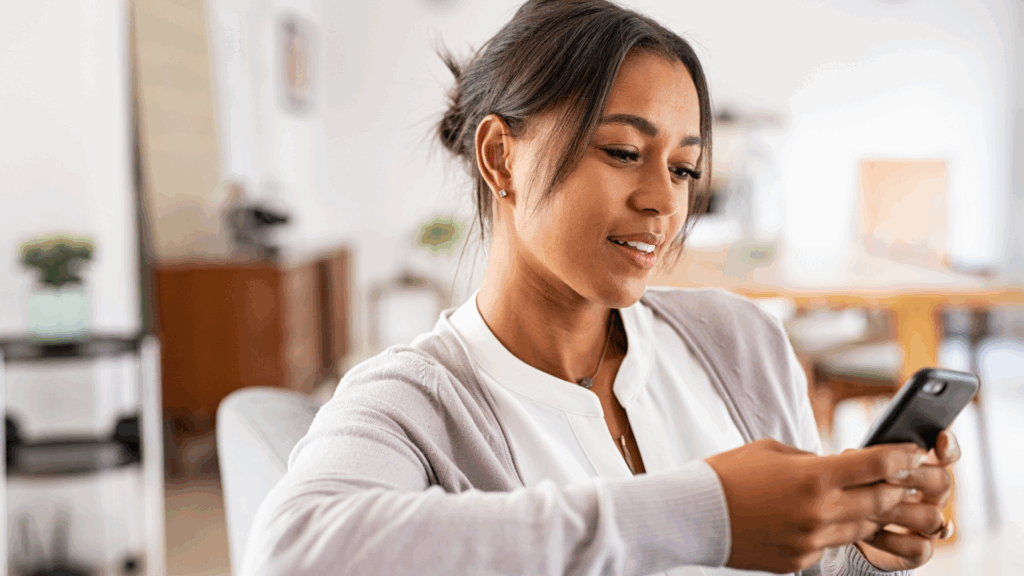Surveys are one of the most effective tools for collecting structured and unstructured feedback—and the right survey software makes it easier than ever to do so at scale.
Whether you’re measuring customer satisfaction, checking in with employees, or researching new markets, knowing how and when to use surveys can make all the difference.
In this quick guide, we’ll tackle the most frequently asked questions about surveys and survey tools, so that you can turn feedback into action with confidence.
What is the definition of a survey?
A survey is a method of collecting data from a defined group of people to gain information and insights on various topics, behaviors, opinions, or experiences. Surveys typically consist of structured questions and are delivered via online forms, email, mobile apps, or in person.
What is the purpose of using a survey?
The purpose of a survey is to gather accurate and actionable data that helps organizations make better decisions.
Whether you’re fine-tuning a product, leveling up the customer experience, boosting employee morale, or spotting your next big market move, surveys help you gather the data you need to make smarter, faster decisions.
A survey and feedback platform—like Alchemer—helps you design, distribute, and analyze surveys. A robust survey platform should be able to automate data collection, ensure data quality, and integrate results into your existing workflows or analytics platforms, making insights more actionable.
Why is it important to run surveys?
Surveys are essential because they give your audience a seat at the table. Whether it’s customers, employees, or partners, surveys capture perspectives you might not see in everyday operations. They help you measure how people really feel, uncover what’s not working, and confirm whether your instincts are on point.
When should surveys be used?
You would do a survey when you have a clear goal, audience, and set of questions designed to inform a decision. With Alchemer, it’s easy to capture insights exactly when and where they matter most. Common moments to launch a survey include:
- Right after a customer interaction—like completing a purchase or resolving a support ticket
- In the middle of product development or beta testing—to make smarter iterations, faster
- After an event or campaign—to measure impact and improve next time
- On a regular cadence—to track employee or customer sentiment over time and spot trends early
With the right timing and tools, surveys become a strategic advantage—not just a checkbox.
Where do I make a survey?
There are many feedback and survey platforms on the market, each offering different strengths, from quick poll builders to enterprise-level research tools. When evaluating your options, look for a solution that balances ease of use with the power to scale and integrate across your business.
The best survey software includes:
- Drag-and-drop builders for quick, intuitive survey creation
- Pre-built templates to help you start with best practices
- Advanced logic and branching for personalized respondent experiences
- Flexible distribution methods like web, email, SMS, or in-app
- Real-time analytics and reporting to uncover insights fast
What are the 3 types of a survey?
Most surveys fall into one of three categories, each serving a unique purpose depending on what you’re trying to learn:
- Descriptive Surveys: These are designed to capture the “what”—they describe characteristics of a group based on structured feedback. Think customer satisfaction scores, employee engagement levels, or demographic profiles. The goal is to get a clear snapshot of your audience at a specific point in time.
- Analytical Surveys: Analytical surveys go a step further, aiming to understand the “why.” They explore cause-and-effect relationships by looking at how different variables interact—such as whether satisfaction impacts loyalty, or how usability affects conversion. These surveys often blend structured data with deeper segmentation and statistical analysis.
- Exploratory Surveys: Used early in decision-making, exploratory surveys are all about gathering unstructured feedback—ideas, opinions, or open-ended input you might not have anticipated. They’re especially useful in product development, brand positioning, or when entering a new market. Modern survey platforms use open text analysis and AI-powered sentiment tools to help extract themes, trends, and meaning from unstructured responses.
Each type has its place. When used together, they give you a richer, more complete view of your audience—and the confidence to act on what you learn.
What is the survey method?
The survey method refers to the systematic approach of designing and distributing surveys to collect data. It involves selecting a sample, creating questions, choosing delivery channels (email, SMS, web, etc.), collecting responses, and analyzing results.
How does survey software work?
Survey software works by guiding users through the process of building a survey, distributing it to a selected audience, collecting responses in real time, and analyzing results through built-in dashboards and reports. Advanced tools also allow for automation, logic branching, integrations, and role-based access for collaboration across teams.
So, which software is best for surveys?
The best survey software helps you go beyond just collecting feedback by enabling you to take action quickly and confidently. While many tools focus on basic data collection, Alchemer stands out by combining ease of use, fast time-to-value, and robust omnichannel capabilities.
With intuitive survey builders, seamless integrations, and powerful automation, Alchemer empowers teams to embed feedback into workflows, surface insights in real time, and make smarter decisions—without the need for complex setup or months-long onboarding.
If you want a platform that delivers both speed and impact, Alchemer gives you everything you need to turn feedback into business results—fast.
Ready to take your survey strategy to the next level?
Surveys are just the start. To truly understand your audience and act on what they’re telling you, you need a feedback approach that works across every channel.
Download our free e-guide, Customer Feedback is Everywhere: The Ultimate Guide to Omnichannel Feedback Collection and learn how to:
- Collect insights from every touchpoint—digital, in-person, and everything in between
- Break down silos between feedback channels
- Build a unified strategy that turns customer input into real business results
Whether you’re just starting with surveys or scaling your feedback program, this guide will help you get more value from every response.