
Edgar Cervantes / Android Authority
Earlier this week, T-Mobile announced the retirement of its Go5G lineup, introducing new Experience plans to take their place. At first, these changes didn’t seem too bad. But then it became clear: taxes and fees are no longer included in the advertised price. That changes everything.
Let’s take a closer look at why you’re probably better off skipping T-Mobile Experience, and where a few rare exceptions might apply.
Is T-Mobile Experience worth the switch?
6 votes
T-Mobile Experience is big on marketing, little on substance
First, here’s a quick recap of how the new Experience plans compare to the Go5G offerings they’re replacing. Also note that there is no direct replacement for the old base Go5G plan; it’s simply no longer offered.
T-Mobile Experience More offers everything from Go5G Plus, but adds:
- 10GB of additional hotspot data (60GB total)
- Free T-Satellite with Starlink through the end of the year
Meanwhile, T-Mobile Experience Beyond takes Go5G Next and adds the following:
- 200GB of additional hotspot access (250GB total)
- 15GB of extra high-speed data (30GB total)
- 15GB of high-speed data in 210 countries (a new perk)
There’s also a new 5-year price guarantee — though so far, it looks more like a sidegrade than an upgrade. I’ll break that down further in a separate piece as I’m still digging into it.
On paper, these changes aren’t nearly as dramatic as the shift from Magenta to Go5G. T-Mobile even tries to sweeten the pot by offering a $5 per line discount on Experience More compared to Go5G Plus. But let’s be real: the 10GB hotspot bump won’t move the needle for most users, who rarely burn through their hotspot allowance to begin with.
The free Starlink T-Satellite beta access is a bit more compelling, especially since current beta users aren’t being charged; But that’s set to change in July. Even so, this is not a permanent perk: Experience More customers will eventually have to pay extra for satellite access, just like Go5G Plus subscribers.
Experience Beyond, to its credit, has a bit more appeal for frequent travelers. You also get satellite backup for free as a long-term perk. But if you’re not flying internationally for work or play, or don’t need satellite access? These extras won’t change much for you.
The bigger issue is what T-Mobile no longer includes in either of these plans: taxes and fees. Previously, T-Mobile baked taxes and most fees into the monthly price for its Go5G plans. Not anymore. With Experience, you’ll see these costs tacked on, meaning that a $90 or $100 plan might balloon closer to $110 or more, depending on where you live.
For plans that add very little for most mainstream users, this shift feels like a pure marketing sleight of hand. There’s just not enough real value here to justify the change.
Are there any exceptions where T-Mobile Experience might make sense?
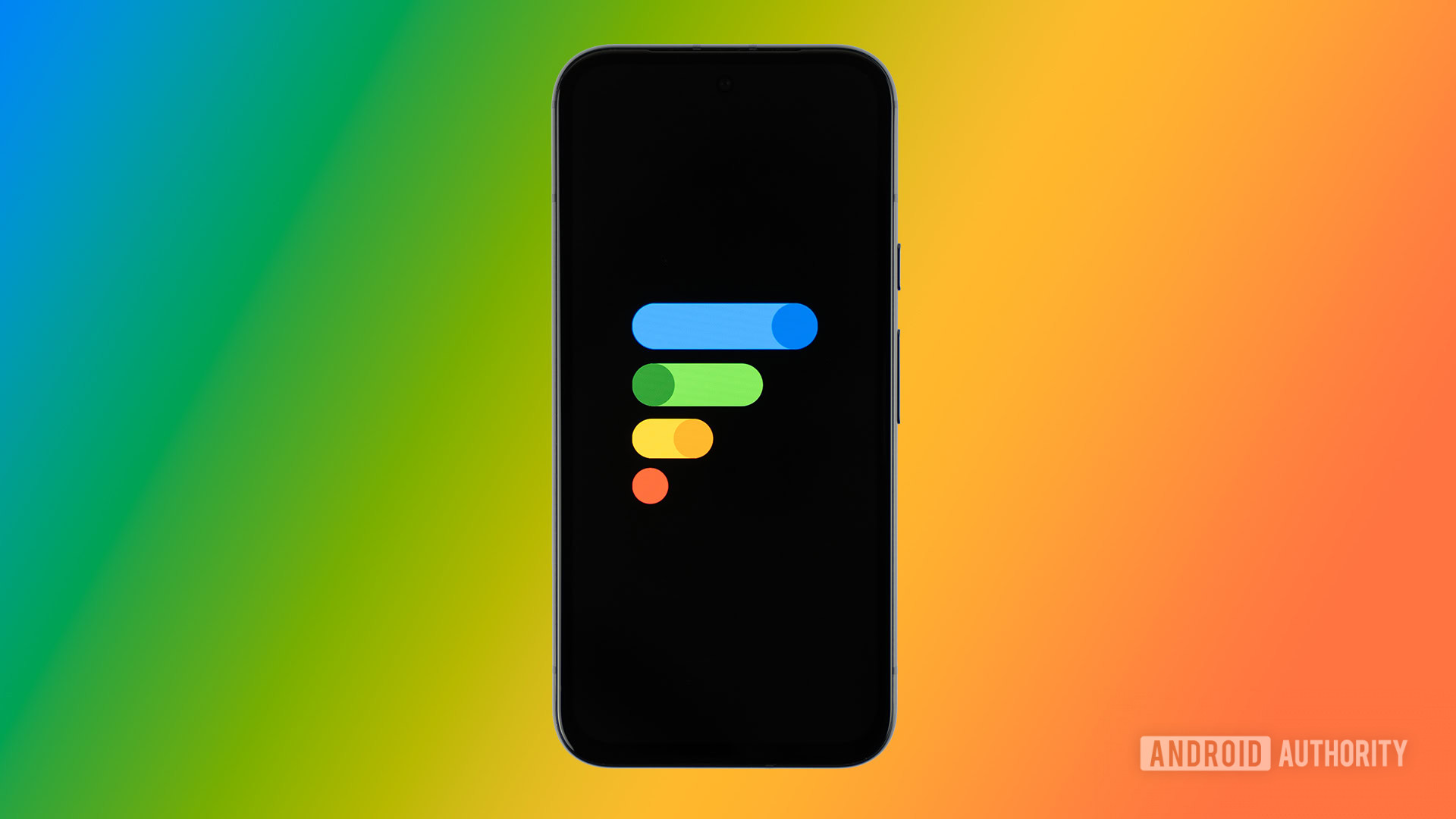
Edgar Cervantes / Android Authority
While I generally can’t recommend these plans for existing customers, there are a few narrow scenarios where they might make sense:
- Low-tax states with multiple lines: As one reader pointed out in the comments on my original article, folks in low-tax states with several lines might actually save a few bucks over Go5G Plus. But be careful as this is very case-specific. Do the math and verify your state’s tax rate before jumping ship.
- Frequent international travelers: If you travel often and currently rely on an add-on or a second carrier for roaming, Experience Beyond’s expanded international data might save you money compared to Go5G Next, but again, this depends on your usage.
That said, there are better alternatives out there for international users. Google Fi, for instance, offers a postpaid-like experience and more robust roaming features, often at a lower cost. As always, do your homework.
What about new customers or those with much older legacy plans?
If you are on an existing Go5G plan, my general advice is to either stay put or look at outside alternatives if you aren’t happy with T-Mobile’s recent changes. Older legacy customers may eventually feel priced out of their old plans due to creeping fees and rate hikes as well. Still, I’d advise against switching to T-Mobile Experience. You’re likely better off sticking to what you have or exploring prepaid carriers, which often offer similar service at much lower rates.
That same advice applies to new customers considering T-Mobile. Unless you absolutely need in-store customer support, free phone deals, or other perks, T-Mobile’s current lineup just isn’t worth the premium in 2025.
Even then, you’re often better off buying a phone outright (ideally with a no-interest financing deal from a retailer) and pairing it with a prepaid carrier. You’ll save a lot of money and can still enjoy options like insurance through select carriers. For those who still prefer in-person support, consider Cricket or Metro by T-Mobile — both are more affordable than the big three and still have thousands of physical stores nationwide each.
It’s time to rethink what prepaid means in the US
I get it — switching is hard. I was slow to make the leap myself. In fact, my family still has a few Verizon lines we’re gradually migrating elsewhere as we pay off devices.
But here’s some perspective: the US is one of the only major mobile markets where postpaid is the absolute default. In many parts of Europe and Asia, most people use prepaid or mobile virtual network operators (MVNOs) instead of signing on directly with a major carrier.
That old stereotype of prepaid being cheap and limited? It’s outdated. The prepaid market has matured with unlimited plans, solid customer support, and even premium device compatibility. Some carriers even offer special device promotions and more.
Of course, if you absolutely refuse to consider prepaid, then T-Mobile is still your best bet among the big three. Despite the new pricing structure, it generally remains cheaper and more user-friendly than Verizon or AT&T, though that advantage is shrinking year by year. You could also consider Boost Mobile, though I’ve heard mixed things about its postpaid service. US Cellular is also a regional option, but it’s equally pricey and very likely to be eaten up by T-Mobile and the big three anyhow.






































